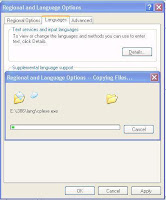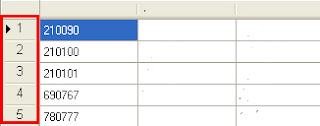Friday, 28 December 2012
Check internet connection
System.Net.WebClient //Name space
{
}
{
}
Solutions 1: {
try { WebClient Client=newWebClient ();
Using (var stream = client.OpenRead("http://www.google.com")
{
Messagebox.show("Connection is Open"); } catch { Messagebox.show("Connection Not available"); } }
Solutions 2: {
try { System.Net.IPHostEntry i = System.Net.Dns.GetHostEntry("www.google.com");available"); } catch { Messagebox.show("Connection Not available"); } }
Solutions 3: bool InternetConnection = new Ping().Send ("www.google.co.in").Status == IPStatus.Success;Thursday, 27 December 2012
Check database connection is open or close
Solutions 1: OleDbConnection Conn = new OleDbConnection(OledbConnString);
if (Conn.State == Conn.Open)
{
Messagebox.show("Connection is Open");
}
else
{
Messagebox.show("Connection is Close");
}
Tuesday, 25 December 2012
How to install East Asian language in Windows XP without CD
Solutions 1:
1. Download East Asian Language pack and extract files to a local folder
2. Go to Start menu
3. Click Run
4. Type"intl.cpl" and click OK
7. Choose Extract File Path
8. Choose "XJIS.NL_"
9. Reboot System
10. Repeat step 2,3,4,5
11. Click button “Details”.
8. Choose "XJIS.NL_"
10. Repeat step 2,3,4,5
11. Click button “Details”.
12.Click button “Add”
13. You will see “Add Input Language” dialogue box. Choose “Korean” from dropdownlist.
14. You will see in “Korean” language part, the keyboard part is now has “Korean”.
15. Click on the language to choose different input. You will see there are
two input services. KO for Korean, and EN for English. Choose “Korean”.
Monday, 24 December 2012
DataGridView Search & Focusing a Search row
Solutions 1:
private void button1_Click(object sender, EventArgs e)
{
dataGridView1.ClearSelection();
String searchValue = textBox1.Text; //Textbox1 -> Search Key Word
int rowIndex = -1;
foreach (DataGridViewRow row in dataGridView1.Rows)
{
if (row.Cells[1].Value != null)
{
if (row.Cells[1].Value.ToString().ToLower().Equals(searchValue.ToLower()))
{
rowIndex = row.Index;
dataGridView1.Rows[rowIndex].Selected = true;
dataGridView1.FirstDisplayedScrollingRowIndex = rowIndex;
break;
}
}
}
}Thursday, 20 December 2012
Get the field names of a MS access database table
Solutions :
using System.Data.OleDb; //namespace
OledbConnString="Provider=Microsoft.Jet.OLEDB.4.0; Data Source="C:\\dbBCR.mdb";
OleDbConnection Conn = new OleDbConnection(OledbConnString);
Conn.Open();
OleDbCommand Command = new OleDbCommand("select * from Table1", Conn);
OleDbDataReader reader = Command.ExecuteReader();
DataTable schemaTable = reader.GetSchemaTable();
foreach (DataRow row in schemaTable.Rows)
{
MessageBox.Show(row.Field<string>("ColumnName"));
}
Conn.Close();
using System.Data.OleDb; //namespace
OledbConnString="Provider=Microsoft.Jet.OLEDB.4.0; Data Source="C:\\dbBCR.mdb";
OleDbConnection Conn = new OleDbConnection(OledbConnString);
Conn.Open();
OleDbCommand Command = new OleDbCommand("select * from Table1", Conn);
OleDbDataReader reader = Command.ExecuteReader();
DataTable schemaTable = reader.GetSchemaTable();
foreach (DataRow row in schemaTable.Rows)
{
MessageBox.Show(row.Field<string>("ColumnName"));
}
Conn.Close();
Get Excel Sheet Name
using Excel = Microsoft.Office.Interop.Excel; //namespace
Excel.Application sExcelApp;
Excel.Workbook sWorkbook;
Solutions 1:
sExcelApp.Visible = false;
sWorkbook = sExcelApp.Workbooks.Open(sFilePath, Type.Missing, Type.Missing, Type.Missing, Type.Missing, Type.Missing, Type.Missing, Type.Missing, Type.Missing, Type.Missing, Type.Missing, Type.Missing, Type.Missing, Type.Missing, Type.Missing); //sFilePath Excel File Path
foreach (Microsoft.Office.Interop.Excel.Worksheet wSheet in sWorkbook.Worksheets)
{
Messagebox.show(wSheet.Name.ToString());
}
Solutions 2:
DataSet ds = new DataSet();
OleDbCommand excelCommand = new OleDbCommand(); OleDbDataAdapter excelDataAdapter = new OleDbDataAdapter();
String excelConnStr = "Provider=Microsoft.Jet.OLEDB.4.0; Data Source=" + sFilePath + "; Extended Properties=Excel 8.0;";
//get "sFilePath" Excel Path
OleDbConnection excelConn = new OleDbConnection(excelConnStr);
excelConn.Open();
dtPatterns = new DataTable();
DataTable dtsheet = new DataTable();
dtsheet = excelConn.GetOleDbSchemaTable(OleDbSchemaGuid.Tables, null);
string ExcelSheetName = dtsheet.Rows[0]["Table_Name"].ToString(); //get First Excel Sheet Name
Excel Sheet Column Names
using Excel = Microsoft.Office.Interop.Excel; //namespace
Excel.Application sExcelApp;
Excel.Workbook sWorkbook;
Solutions 1:
sExcelApp = new Microsoft.Office.Interop.Excel.Application();
sWorkbook = sExcelApp.Workbooks.Open(sFilePath, Type.Missing, Type.Missing, Type.Missing, Type.Missing, Type.Missing, Type.Missing, Type.Missing, Type.Missing, Type.Missing, Type.Missing, Type.Missing, Type.Missing, Type.Missing, Type.Missing); //sFilePath Excel File Path
Excel.Worksheet workSheet = (Excel.Worksheet)sWorkbook.Worksheets.get_Item(XlSheetNo); //Sheet No (sheet1=1 / sheet2=2)
Excel.Range range = workSheet.UsedRange;
for (int i = 1; i <= range.Columns.Count; i++)
{
this.Invoke(new MethodInvoker(delegate()
{
listBox1.Items.Add(((Excel.Range)range.Cells[1, i]).Value2);
}));
}
Solutions 2:
using System.Data.Oldeb; //namespace
OleDbConnectionStringBuilder connectionStringBuilder = new OleDbConnectionStringBuilder();
connectionStringBuilder.Provider = "Microsoft.ACE.OLEDB.12.0";
connectionStringBuilder.DataSource = sFilePath;
connectionStringBuilder.Add("Mode", "Read");
const string extendedProperties = "Excel 12.0;IMEX=1;HDR=YES";
connectionStringBuilder.Add("Extended Properties", extendedProperties);
using (OleDbConnection connection = new OleDbConnection(connectionStringBuilder.ToString()))
{
connection.Open();
OleDbDataAdapter Oapter = new System.Data.OleDb.OleDbDataAdapter("SELECT * FROM [Sheet1$]", connection);
oDataSet = new DataSet();
Oapter.Fill(oDataSet);
DataTable dt = (oDataSet.Tables[0]);
foreach (DataTable table in oDataSet.Tables)
{
foreach (DataColumn column in table.Columns)
{
this.Invoke(new MethodInvoker(delegate()
{
listBox1.Items.Add(column.ColumnName.ToString());
}));
}
}
connection.Close();
}
Monday, 17 December 2012
Friday, 14 December 2012
Displaying Row Numbers in a DataGrid Row Header
Solutions :
using System.Drawing;
private void gridviewAll_RowPostPaint(object sender, DataGridViewRowPostPaintEventArgs e)
{
Font drawFont = new Font("Arial", 10);
e.Graphics.DrawString((e.RowIndex + 1).ToString(), drawFont, SystemBrushes.ControlText,
e.RowBounds.Location.X + 15, e.RowBounds.Location.Y);
}
Excel Heders collected using OLEDB
string connectionString = @"Provider=Microsoft.Jet.OLEDB.4.0;
Data Source=" + fileName + @";Extended Properties=""Excel 8.0;HDR=NO;""";
string CreateCommand = "SELECT * FROM [Sheet1$]";
OleDbConnection conn = new OleDbConnection(connectionString);
conn.Open();
OleDbCommand cmd = new OleDbCommand(CreateCommand, conn);
// cmd.ExecuteNonQuery();
DbDataReader dr= cmd.ExecuteReader();
int i = 0;
while (dr.Read())
{
string ab = dr.GetValue(i).ToString();
MessageBox.Show(ab);
i++;
}
Data Source=" + fileName + @";Extended Properties=""Excel 8.0;HDR=NO;""";
string CreateCommand = "SELECT * FROM [Sheet1$]";
OleDbConnection conn = new OleDbConnection(connectionString);
conn.Open();
OleDbCommand cmd = new OleDbCommand(CreateCommand, conn);
// cmd.ExecuteNonQuery();
DbDataReader dr= cmd.ExecuteReader();
int i = 0;
while (dr.Read())
{
string ab = dr.GetValue(i).ToString();
MessageBox.Show(ab);
i++;
}
Dynamically Add Collapsible Panel Extender from code behind c#
protected void Page_Load(object sender, EventArgs e)
{
CollapsiblePanelExtender collapsiblePanelExtender = new CollapsiblePanelExtender();
collapsiblePanelExtender.TargetControlID = this.ContentPanel.ID; //your panel id
collapsiblePanelExtender.ExpandControlID = this.LinkButton.ID;//your link button id
collapsiblePanelExtender.CollapseControlID = this.LinkButton.ID;
//your panel id collapsiblePanelExtender.ScrollContents = false;
collapsiblePanelExtender.Collapsed = false;
collapsiblePanelExtender.ExpandDirection =CollapsiblePanelExpandDirection.Vertical;
collapsiblePanelExtender.SuppressPostBack = true;
collapsiblePanelExtender.TextLabelID = this.TextLabel.ID; //your label id
collapsiblePanelExtender.CollapsedText = "Collapsed";
collapsiblePanelExtender.ExpandedText = "Opended";
//the name of panel that containt CollapsiblePanelExtender
this.panelExtenderContainer.Controls.Add(collapsiblePanelExtender);
}
{
CollapsiblePanelExtender collapsiblePanelExtender = new CollapsiblePanelExtender();
collapsiblePanelExtender.TargetControlID = this.ContentPanel.ID; //your panel id
collapsiblePanelExtender.ExpandControlID = this.LinkButton.ID;//your link button id
collapsiblePanelExtender.CollapseControlID = this.LinkButton.ID;
//your panel id collapsiblePanelExtender.ScrollContents = false;
collapsiblePanelExtender.Collapsed = false;
collapsiblePanelExtender.ExpandDirection =CollapsiblePanelExpandDirection.Vertical;
collapsiblePanelExtender.SuppressPostBack = true;
collapsiblePanelExtender.TextLabelID = this.TextLabel.ID; //your label id
collapsiblePanelExtender.CollapsedText = "Collapsed";
collapsiblePanelExtender.ExpandedText = "Opended";
//the name of panel that containt CollapsiblePanelExtender
this.panelExtenderContainer.Controls.Add(collapsiblePanelExtender);
}
Wednesday, 12 December 2012
Test SQL Server connection use C#
Solutions:
SqlConnection oConnection = new SqlConnection("user id='Usename';password='Password ';Data Source='Sql servername ';Trusted_Connection=yes;");
try
{
oConnection.Open();
Messagebox("SQL connection test successfully");
}
catch (Exception test)
{
Messagebox("SQL connection problem");
}
finally
{
oConnection.Close();
}
SqlConnection oConnection = new SqlConnection("user id='Usename';password='Password ';Data Source='Sql servername ';Trusted_Connection=yes;");
try
{
oConnection.Open();
Messagebox("SQL connection test successfully");
}
catch (Exception test)
{
Messagebox("SQL connection problem");
}
finally
{
oConnection.Close();
}
Monday, 10 December 2012
How do put text on ProgressBar?
Display Custom Text
using (Graphics gr = progressBar1.CreateGraphics())
{
string sString="Progress Bar Visible";
Brush b = new SolidBrush( Color.Red);
StringFormat sf = new StringFormat( StringFormatFlags.NoWrap );
sf.Alignment = StringAlignment.Center;
gr.DrawString(sString, new Font("Arial", 12.0f,FontStyle.Bold), b, progressBar1.ClientRectangle, sf);
gr.Dispose();
b.Dispose();
sf.Dispose();
}
Add the Percent into a Standard Progress Bar Control
using (Graphics gr = progressBar1.CreateGraphics())
{
string sString="Progress Bar Visible";
Brush b = new SolidBrush( Color.Red);
StringFormat sf = new StringFormat( StringFormatFlags.NoWrap );
sf.Alignment = StringAlignment.Center;
gr.DrawString(sString, new Font("Arial", 12.0f,FontStyle.Bold), b, progressBar1.ClientRectangle, sf);
gr.Dispose();
b.Dispose();
sf.Dispose();
}
Add the Percent into a Standard Progress Bar Control
int percent = (int)(((double)(progressBar1.Value - progressBar1.Minimum) /
(double)(progressBar1.Maximum - progressBar1.Minimum)) * 100);
using (Graphics gr = progressBar1.CreateGraphics())
{
gr.DrawString(percent.ToString() + "%",
SystemFonts.DefaultFont,
Brushes.Black,
new PointF(progressBar1.Width / 2 - (gr.MeasureString(percent.ToString() + "%",
SystemFonts.DefaultFont).Width / 2.0F),
progressBar1.Height / 2 - (gr.MeasureString(percent.ToString() + "%",
SystemFonts.DefaultFont).Height / 2.0F)));
}
Download Sample Coding (Progress bar.rar)
Saturday, 8 December 2012
Run Excel Macro from C#.net
using Excel = Microsoft.Office.Interop.Excel;
using VBIDE = Microsoft.Vbe.Interop;
using Office = Microsoft.Office.Core;
object misValue = System.Reflection.Missing.Value;
Object oMissing = System.Reflection.Missing.Value;
public void AddMacro()
{
savepath = @"C:\Temp_999.xls";
Excel.Application oExcel;
Excel.Workbook oBook;
VBIDE.VBComponent oModule;
Office.CommandBar oCommandBar;
Office.CommandBarButton oCommandBarButton;
oExcel = new Excel.Application();
if (oExcel != null)
{
oBook = oExcel.Workbooks.Add(oMissing);
oModule = oBook.VBProject.VBComponents.Add(VBIDE.vbext_ComponentType.vbext_ct_StdModule);
sCode = "<add your Macro Code>";
oModule.CodeModule.AddFromString(sCode.Replace("'", "\""));
oCommandBar = oExcel.CommandBars.Add("VBAMacroCommandBar", oMissing, oMissing, oMissing);
oCommandBar.Visible = false;
oCommandBarButton = (Office.CommandBarButton)oCommandBar.Controls.Add(Office.MsoControlType.msoControlButton, oMissing, oMissing, oMissing, oMissing);
oCommandBarButton.OnAction = "VBAMacro";
oCommandBarButton.Caption = "Call VBAMacro";
oCommandBarButton.FaceId = 2151;
oExcel.DisplayAlerts = false;
oBook.SaveAs(savepath.ToString(), Excel.XlFileFormat.xlWorkbookNormal, misValue, misValue, misValue, misValue, Excel.XlSaveAsAccessMode.xlExclusive, misValue, misValue, misValue, misValue, misValue);
RunMacro();
}
public void RunMacro()
{
Excel.ApplicationClass oExcel1 = new Excel.ApplicationClass();
oExcel1.Visible = false;
Excel.Workbooks oBooks1 = oExcel1.Workbooks;
Excel._Workbook oBook1 = null;
oBook1 = oBooks1.Open(savepath, oMissing, oMissing,oMissing, oMissing, oMissing, oMissing, oMissing, oMissing,oMissing, oMissing, oMissing, oMissing, oMissing, oMissing);
RunMacro1(oExcel1, new Object[] { "Combineallworkbooksintosingleworkbook" });
Microsoft.Office.Interop.Excel.Application oExcelApp;
VBIDE.VBComponent module;
oExcelApp = (Microsoft.Office.Interop.Excel.Application)System.Runtime.InteropServices.Marshal.GetActiveObject("Excel.Application");
oExcelApp.DisplayAlerts = false;
module = oExcelApp.ActiveWorkbook.VBProject.VBComponents.Add(VBIDE.vbext_ComponentType.vbext_ct_StdModule);
module.CodeModule.AddFromString(sCode.Replace("'", "\""));
string date = DateTime.Now.ToString().Replace("/", "-").Replace(":", ".");
spath1 = "Excel_Combined_" + date + ".xls";
spath = txtSaveas.Text + "\\" + spath1;
oExcelApp.ActiveWorkbook.SaveAs(spath.ToString(), Excel.XlFileFormat.xlWorkbookNormal, misValue, misValue, misValue, misValue, Excel.XlSaveAsAccessMode.xlExclusive, misValue, misValue, misValue, misValue, misValue);
oExcelApp = null;
}
private void RunMacro1(object oApp, object[] oRunArgs)
{
oApp.GetType().InvokeMember("Run",System.Reflection.BindingFlags.Default |System.Reflection.BindingFlags.InvokeMethod,null, oApp, oRunArgs);
}
}
using VBIDE = Microsoft.Vbe.Interop;
using Office = Microsoft.Office.Core;
object misValue = System.Reflection.Missing.Value;
Object oMissing = System.Reflection.Missing.Value;
public void AddMacro()
{
savepath = @"C:\Temp_999.xls";
Excel.Application oExcel;
Excel.Workbook oBook;
VBIDE.VBComponent oModule;
Office.CommandBar oCommandBar;
Office.CommandBarButton oCommandBarButton;
oExcel = new Excel.Application();
if (oExcel != null)
{
oBook = oExcel.Workbooks.Add(oMissing);
oModule = oBook.VBProject.VBComponents.Add(VBIDE.vbext_ComponentType.vbext_ct_StdModule);
sCode = "<add your Macro Code>";
oModule.CodeModule.AddFromString(sCode.Replace("'", "\""));
oCommandBar = oExcel.CommandBars.Add("VBAMacroCommandBar", oMissing, oMissing, oMissing);
oCommandBar.Visible = false;
oCommandBarButton = (Office.CommandBarButton)oCommandBar.Controls.Add(Office.MsoControlType.msoControlButton, oMissing, oMissing, oMissing, oMissing);
oCommandBarButton.OnAction = "VBAMacro";
oCommandBarButton.Caption = "Call VBAMacro";
oCommandBarButton.FaceId = 2151;
oExcel.DisplayAlerts = false;
oBook.SaveAs(savepath.ToString(), Excel.XlFileFormat.xlWorkbookNormal, misValue, misValue, misValue, misValue, Excel.XlSaveAsAccessMode.xlExclusive, misValue, misValue, misValue, misValue, misValue);
RunMacro();
}
public void RunMacro()
{
Excel.ApplicationClass oExcel1 = new Excel.ApplicationClass();
oExcel1.Visible = false;
Excel.Workbooks oBooks1 = oExcel1.Workbooks;
Excel._Workbook oBook1 = null;
oBook1 = oBooks1.Open(savepath, oMissing, oMissing,oMissing, oMissing, oMissing, oMissing, oMissing, oMissing,oMissing, oMissing, oMissing, oMissing, oMissing, oMissing);
RunMacro1(oExcel1, new Object[] { "Combineallworkbooksintosingleworkbook" });
Microsoft.Office.Interop.Excel.Application oExcelApp;
VBIDE.VBComponent module;
oExcelApp = (Microsoft.Office.Interop.Excel.Application)System.Runtime.InteropServices.Marshal.GetActiveObject("Excel.Application");
oExcelApp.DisplayAlerts = false;
module = oExcelApp.ActiveWorkbook.VBProject.VBComponents.Add(VBIDE.vbext_ComponentType.vbext_ct_StdModule);
module.CodeModule.AddFromString(sCode.Replace("'", "\""));
string date = DateTime.Now.ToString().Replace("/", "-").Replace(":", ".");
spath1 = "Excel_Combined_" + date + ".xls";
spath = txtSaveas.Text + "\\" + spath1;
oExcelApp.ActiveWorkbook.SaveAs(spath.ToString(), Excel.XlFileFormat.xlWorkbookNormal, misValue, misValue, misValue, misValue, Excel.XlSaveAsAccessMode.xlExclusive, misValue, misValue, misValue, misValue, misValue);
oExcelApp = null;
}
private void RunMacro1(object oApp, object[] oRunArgs)
{
oApp.GetType().InvokeMember("Run",System.Reflection.BindingFlags.Default |System.Reflection.BindingFlags.InvokeMethod,null, oApp, oRunArgs);
}
}
Wednesday, 5 December 2012
Run to the other exe
Solutions: using
System.Diagnostics; // use name space
string str
= Application.StartupPath + "\\SaveAsPDFandXPS.exe";
Process process = new Process();
process.StartInfo.FileName = str;
process.Start();
Subscribe to:
Comments (Atom)